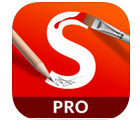March 27, 2015
You have probably already used iPad on your lessons before, and you know that children love everything connected with modern technology. In this article, we will go through 7 interesting and fun ways to use iPad in your classroom. Let’s see what we have.
1- CodingDo you want to be the first to teach kids coding? Code.org allows you to use kid-friendly programs to learn the basics of coding with nothing more than an iPad. Colorful blocks and AngryBirds animation will make it easy and fun for you and your little students to learn one of the most needed subjects today. Connect your iPad to projector and get ready for children age 6 and up to write their very first program.
2- EducreationsYou can use Educreations to explain a difficult Mathematical concept or assist in a difficult homework task. The app allows you to engage students with a video or colorful infographics. You can also engage students to take an actual part in making a video. Make a table with questions and record each student while giving the answers. After you are done, you can send the video to your students and their parents, which will be an exciting memory to share in future.
3- Google map treasure huntImagine changing a boring field trip into a fascinating treasure hunt. To do so, you will need to create pins on a Google map and ask your student to find them. Orient student to most important places during your trip, whether it is a lesson on a local history or geology it will make a big difference for students. If you are having an open air lesson nearby your school you can even use Skype as a walkie-talkie.
4- Video conference If you want to upgrade your pen pal projects you can make an online video conference with your sister school via
Skype. Make it a big deal, ask your students to prepare 5-7 sentences about your sister school’s culture, language, traditions etc. Add ethnic dresses of your school or learn their national anthem. This will teach your scholars to respect another culture and will be a great surprise to your colleague teacher on the other side of the world.
5- Augment reality
Take
Layar app or
Aurasma to create a fantastic lesson using augment reality. Take geography lesson as an example, ask children to scan the black map for the answers. You can make multiple layers, quizzes and games. Be sure, students will love your digital ideas.
6- Drone lessonPractically every school has a robotic program, so why not to use modern technologies and our beloved iPad to navigate a very first personal drone? With a help of
this video you and your students can enjoy an easy and fun lesson with lots of creativity and technology included.
7- Stop motion movie Add some digital storytelling to your lesson with
Lego movie maker application. Use iPad to create clay figures, illustrate historical event or explain a difficult mathematical concept.
P. Green is an author of “7 ways to use iPad on your lesson”. She is an IT specialist who is taking an active part in technological education for children. Right now she works as a contributor for
college papers writers.































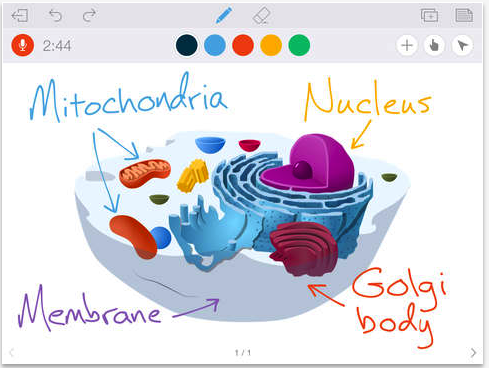












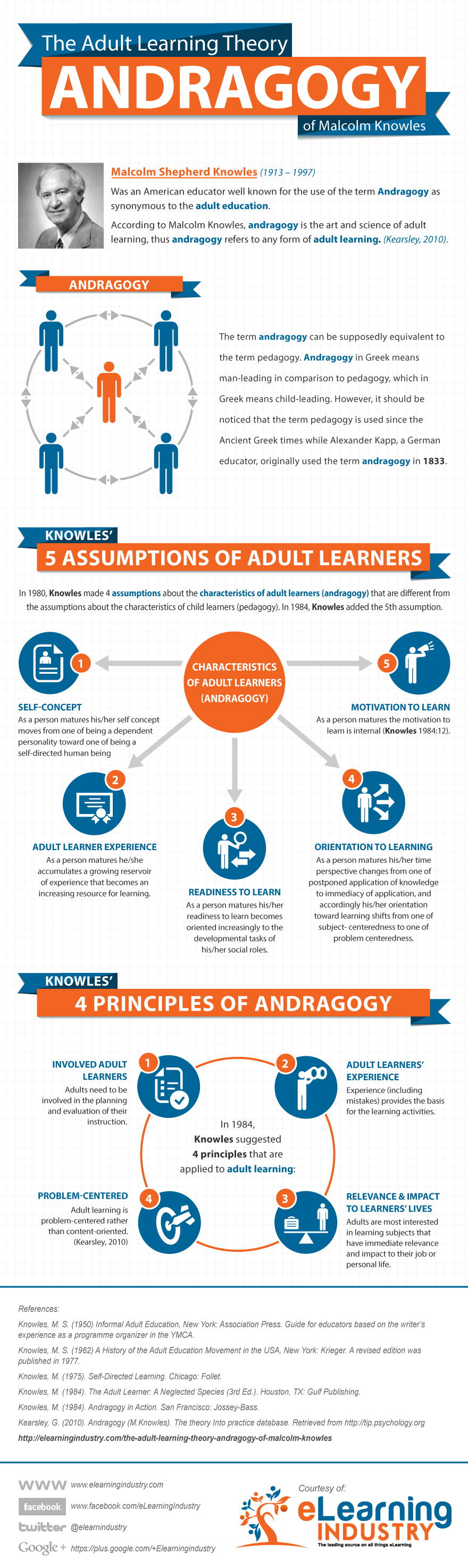
 , psychologist Daniel Goleman provided a convincing account backed up with a variety of scientific studies highlighting the importance of emotional intelligence in our life . To better understand what emotional intelligence is all about and why it deserves much more attention from us,
, psychologist Daniel Goleman provided a convincing account backed up with a variety of scientific studies highlighting the importance of emotional intelligence in our life . To better understand what emotional intelligence is all about and why it deserves much more attention from us,