April 10, 2015
A few days ago, Google release a new Chrome extension for Google Scholar titled “ Google Scholar Button”. We have just tried it on Chrome browser and found it really interesting. Google Scholar Button provides you with an easy and instant access to some wonderful functionalities supported by Google Scholar. For instance, using this Button will allow you to:
1-Find full text on the web or in your university library. Select the title of the paper on the page you're reading, and click the Scholar button to find it.
2-Transfer your query from web search to Scholar. Press the Scholar button to see top three results; click "full screen" in the lower left of the popup to see them all.
3- Format references in widely used citation styles. Press the quote button in the popup to see a formatted reference and copy it into the paper you're writing.
Mostrando entradas con la etiqueta Google scholar. Mostrar todas las entradas
Mostrando entradas con la etiqueta Google scholar. Mostrar todas las entradas
viernes, 10 de abril de 2015
sábado, 28 de marzo de 2015
An Indispensable Google Scholar Tip for Teachers and Academics
March, 2015
The power of Google Scholar as an academic search engine lies in the various hidden gems it contains. Digging a little bit deeper into the features it provides, you will definitely discover some amazing functionalities indispensable for academics and research students. We have already covered a number of these features in previous posts which you can access through this page.
Today, we are introducing you, in case you don’t know it yet, to another useful functionality integrated in Google Scholar.The citing feature is by far one of the hacks we love the most about Google Scholar. The Cite button that appears under links in a Google Scholar search result allows you to generate citations of that reference with a single click. These citations are offered in 3 main formats: MLA, APA and Chicago. And if you use a citation manager such as BibTex,Endnote, RefMan, or Reworks, you will find links to easily export your citations to these managers.
To locate the cite button, head over to Google scholar and conduct a search query. Look for “Cite” under the links that are displayed in the search results as shown below.
When you click on it a pop up window will be displayed featuring the citation formats together with links to citation managers
Thanks to Mashable for reminding us about this excellent feature.
Follow us on : Twitter, Facebook , Google plus, Pinterest .
The power of Google Scholar as an academic search engine lies in the various hidden gems it contains. Digging a little bit deeper into the features it provides, you will definitely discover some amazing functionalities indispensable for academics and research students. We have already covered a number of these features in previous posts which you can access through this page.
Today, we are introducing you, in case you don’t know it yet, to another useful functionality integrated in Google Scholar.The citing feature is by far one of the hacks we love the most about Google Scholar. The Cite button that appears under links in a Google Scholar search result allows you to generate citations of that reference with a single click. These citations are offered in 3 main formats: MLA, APA and Chicago. And if you use a citation manager such as BibTex,Endnote, RefMan, or Reworks, you will find links to easily export your citations to these managers.
To locate the cite button, head over to Google scholar and conduct a search query. Look for “Cite” under the links that are displayed in the search results as shown below.
When you click on it a pop up window will be displayed featuring the citation formats together with links to citation managers
Thanks to Mashable for reminding us about this excellent feature.
Follow us on : Twitter, Facebook , Google plus, Pinterest .
miércoles, 28 de enero de 2015
Everything Teachers need to Know about Google Scholar Library
January 29, 2015
We have recently started sharing with our readers here a series of blog posts covering important tips and features embedded in Google Scholar. Today,we are introducing you to Google Scholar library. This is your personal library where you aggregate and organize the articles and research papers you read.
Google scholar library is definitely a must-use feature for student researchers and academics. It allows you to save articles right from the search page and organize them using your own tagging system so you can easily search and find them when need be. More importantly, any link you save to your Scholar library comes in with other bibliographical information such as formatted citations, number of citations of the article, date of publication and many more.
Read this guide to learn how you can set up your Scholar library. Below are answers to some important questions regarding different features of Google Scholar library. You can use it to help you better understand how Scholar library functions. This snapshot is taken from Google Scholar help centre.
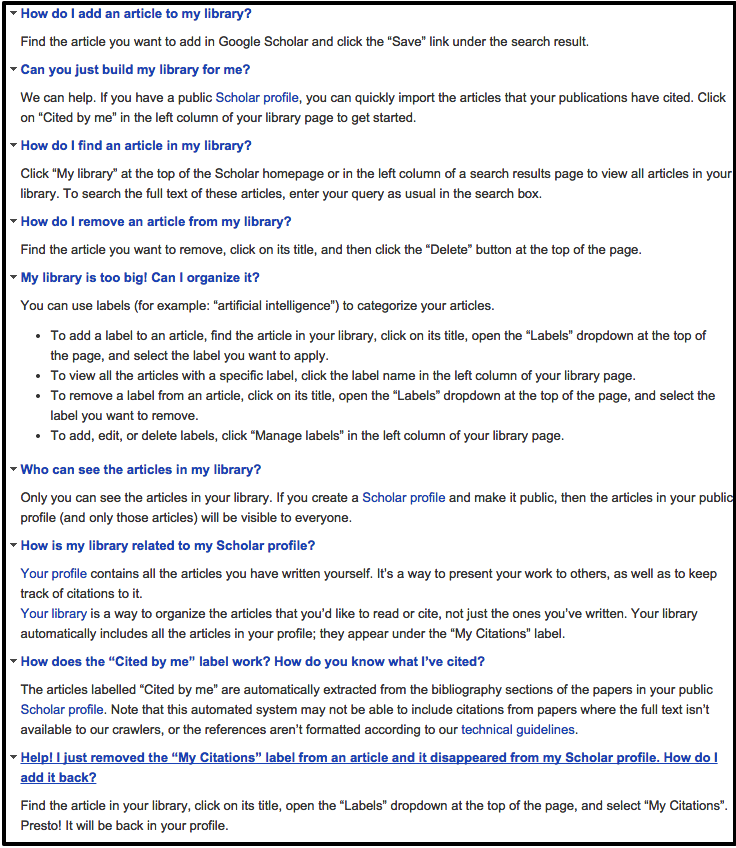
We have recently started sharing with our readers here a series of blog posts covering important tips and features embedded in Google Scholar. Today,we are introducing you to Google Scholar library. This is your personal library where you aggregate and organize the articles and research papers you read.
Google scholar library is definitely a must-use feature for student researchers and academics. It allows you to save articles right from the search page and organize them using your own tagging system so you can easily search and find them when need be. More importantly, any link you save to your Scholar library comes in with other bibliographical information such as formatted citations, number of citations of the article, date of publication and many more.
Read this guide to learn how you can set up your Scholar library. Below are answers to some important questions regarding different features of Google Scholar library. You can use it to help you better understand how Scholar library functions. This snapshot is taken from Google Scholar help centre.
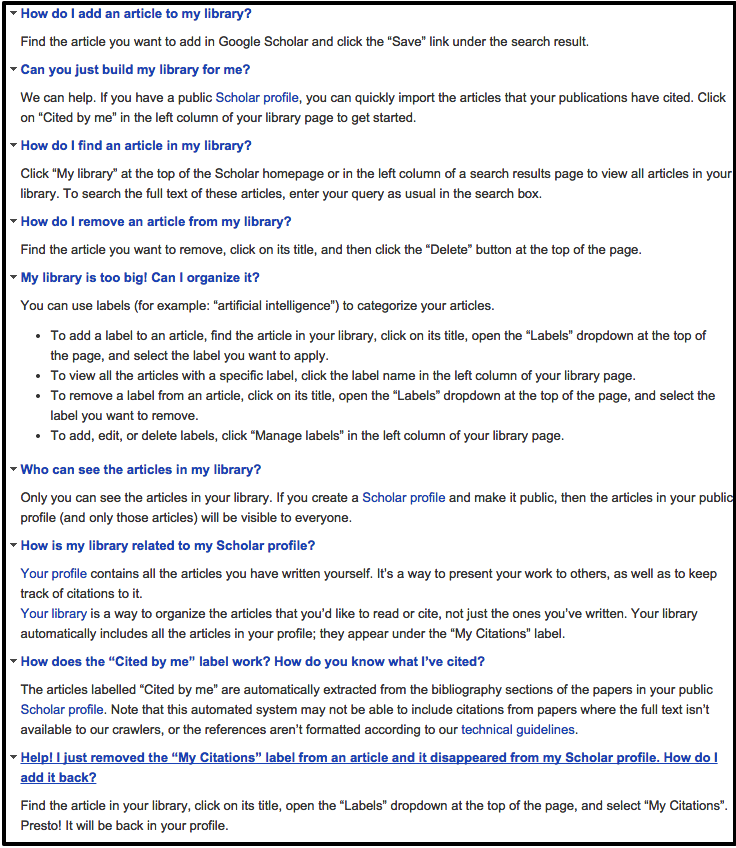
Suscribirse a:
Entradas (Atom)



