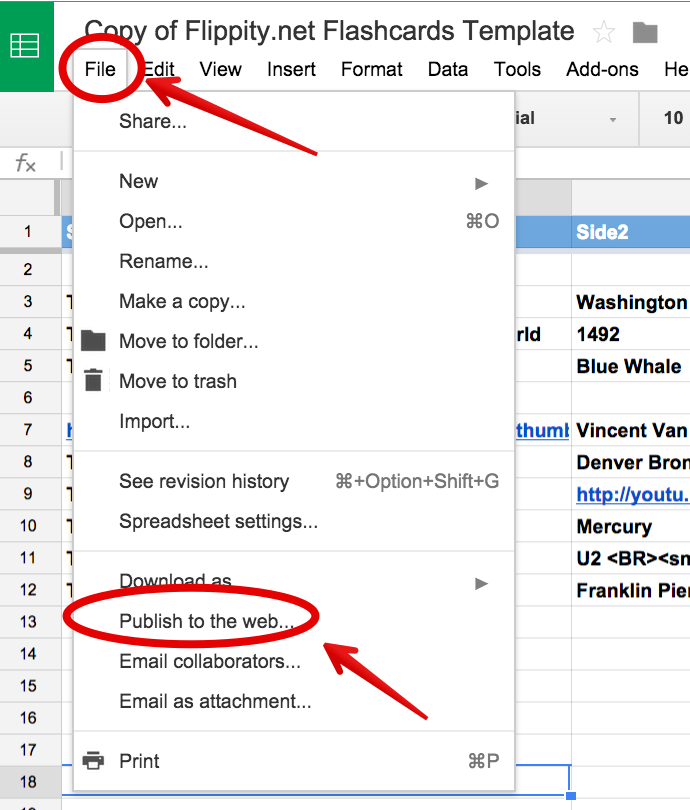Flippity is a powerful web tool that you can use with Google Spreadsheets to perform a variety of tasks. In the last post we published here we talked about how to use Flippity to create Flashcards and we visually demonstrated how teachers can go about creating their own flashcards using this tool. Today, we are sharing with you another great functionality provided by Flippity. This time you will get to learn how to use Flippity to create a Quiz Show from a Google Spreadsheet. Click here to see a demo.
Here is how you can make your own Quiz Show using Flippity on Google Spreadsheets:
1- 1- Click on this template and copy it to your Google Spreadsheet by clicking on "file" and " make a copy"
2- Now that you are on the copied version of that template, edit the text and type in the data you want to include in your Quiz Show.
3-Publish your sheet by clicking on "file " then "publish"
4-Copy the link under the link tab
5- Now click on the "get the link here" tab of your template which is at the bottom
6- Paste that link in the light blue cell to get the link to your Flippity Quiz Show
Thanks to this Weebly page where I learned about Flippity.
Follow us on : Twitter, Facebook , Google plus, Pinterest .