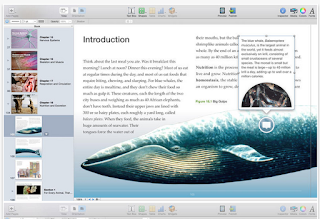For students using Macs in their studies, the collection below embeds some excellent apps that can help you do way more with your Macs. More specifically, these apps will enable you to: record notes and audio notes, keep track of your assignments, convert and edit PDF documents, create to-do lists, break down big projects to small tasks, manage your homework and track deadlines, effectively manage your study time, compose and structure long and lengthy documents, take screenshots and apply different effect to them and many more.
Relevant : 11 of The Best Mac Apps for Teachers
1- Scrivener
‘Scrivener is a powerful content-generation tool for writers designed for composing and structuring long and difficult documents. While it gives you complete control of the formatting, its focus is on getting you to the end of that awkward first draft. Compose your text in any order and in pieces as large or small as you like. View the components of your draft individually or as a whole. Import and refer to research files such as images and PDFs alongside your writing.’
2- iHomework
‘iHomework is a student's best friend during the busy times of the school year. Keep up-to-date with your school work, grades, to-do's, teacher's information, and almost everything else you need during the school year.’
3- Tyist
‘Typist is a typing tutor, which helps you in learning touch typing.
If you have never taken any lessons in typing before, please be patient.
Typing is not difficult but it does take a lot of practice. Avoid the tendency to look down at your fingers while typing…’
4- Evernote
‘Evernote is the modern workspace that syncs between all of your devices. Work everywhere and stay productive:
• Write notes, checklists, and research
• Organize web articles, docs, and photos
• Discuss your work with others, right within the app
• Present ideas without creating a slide deck’
5- AudioNote- Notepad and Voice Recorder
‘By synchronizing notes and audio, AudioNote automatically indexes your meetings, lectures, interviews, or study sessions. Need to review the discussion about deliverables on your next project? Trying to remember what the professor had to say about a key point? With AudioNote there is no need to waste time searching through the entire recording to find out. Each note acts as a link directly to the point at which it was recorded, taking you instantly to what you want to hear.’
6- Any.do (To-do list, daily task manager & Checklist)
‘From planning an awesome vacation to organizing a big project at work or sharing a shopping list with a loved one - Any.do makes it easy to keep your life organized in one place. Any.do seamlessly syncs between your mobile, desktop, web and tablet so you, and everyone around you, can access it from anywhere.’
7- Pomodoro Timer
‘Pomodoro Timer helps you boost your productivity using the Pomodoro Technique™, one of the most effective time management methods out there. Not only will you get a fully configurable timer that lets you customize every aspect of the technique, but you will also enjoy a clear and beautiful user interface. ’
8- Record Lectures
‘Record Lectures is a must have app for everyone who is going to school or attends conferences or meetings. Record Lectures allows students and business people to record and file lectures and presentations away into a neatly organized calendar marked by subject (topic).’
9- Snagit
‘{Snag allows you} to capture any image and enhance it with effects or create a quick video of your computer screen. Easily customize any screenshot with effects to fit your needs. You can highlight a given area, or draw attention to a specific point using Snagit’s variety of markup tools. You can also create quick videos by recording your screen and quickly trimming out the parts you don’t need. All of the content you create with Snagit can be easily shared with anyone.’